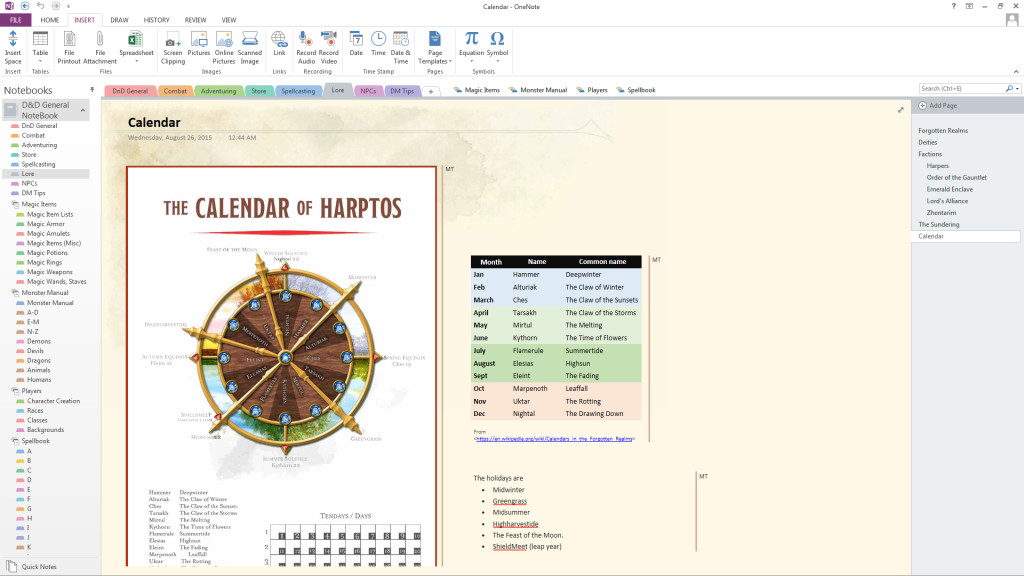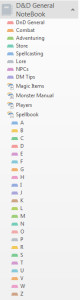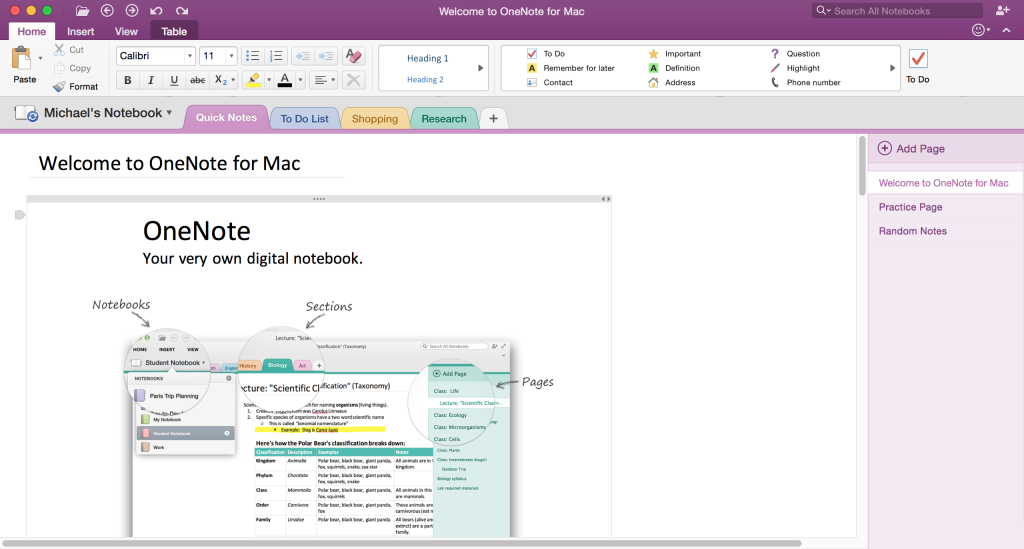Ever since buying a SurfacePro I have discovered the amazingness that is OneNote. It’s a note taking application that works really well as… well, a notebook!
In this article I’ll go through some of the ways OneNote has become my essential RPG tool.
Notes
Let’s start simple, OneNote is great at jotting out ideas and notes. Unlike a Word processor app, OneNote lets you click anywhere in a page and start typing, much like a sticky note in a physical notebook. This is a small but awesome feature, letting you write notes that are stored in the cloud as you play or DM; that you can organize later.
In addition, a page is never ending — as long as you keep adding content vertically or horizontally, OneNote will expand the page. This is great for flowcharts, but even better for stacking information.
As a DM, I have my campaign organized vertically, like a standard Word document. But I can stack blocks of text or images horizontally that are relevant to a certain town or character without cluttering my campaign document. If I need to reference a map or concept art, I can just scroll over without losing my place in the campaign document.
Clippings
Clippings is a tool that lets you take a mini screenshot of anything on your screen. You click, drag, clip, and paste anything on the screen right into your notebook. I use this often for monster stat blocks from PDFs, pasting the blocks of creatures in a given encounter all on the same notebook page.
Clippings are also good for images, and you can set the clippings to paste a reference back to the original material. This is useful if you find you need more information than you originally clipped — just click the reference link and you’re taken back to the original source.
Organization
OneNote has a hierarchy that makes sense for Dungeons & Dragons. Inside OneNote you have “Notebooks”. Inside a Notebook are sections, like tabs. Lastly, tabs have pages that can further be organized by subpages.
What all this amounts to is super-efficient organization of information. I have a D&D Notebook with a dozen tabs: one for each campaign I am involved in, and a few extras for general ideas and resources. In one of these tabs I have pages for encounters, geography, history, lore, factions, and player information.
To make it even easier to navigate, OneNote has an elegant way of linking to other tabs and even to pages in other tabs. All you do is type battle notes and OneNote automatically finds my battle notes tab and links that piece of text to it. This is similar to “Stacking” mentioned above, but more organized as you can link to information instead of having it all on the same page.
Scans, Tags, Searching, Oh My!
Scans are like clips, but editable. Clip a monster stat block, for example, and with a quick right-click, OneNote can extract the text from the clipping and create an editable text note.
Tagging lets you prioritize and organize specific notes within a page. The benefit is that you can later search by that tag and it will show you all the notes related to it. Tag the names of NPCs in your campaign document and you can search for just the notes related to that specific character. This feature is good for towns, specific items, and important dates.
Pictures and even audio recordings can also be made searchable. Record your play sessions and insert the audio into your OneNote. If you search for a term that you mentioned in one of your sessions, it will show up in the search results!
Sharing and the Cloud
Of course, any hierarchy of OneNote -from whole notebooks to pages- can be shared with anyone with an email address or web browser. Invite your players or DM to edit or simply view.
Naturally, all your notebooks can be stored in OneDrive, Google Drive, or Dropbox, so you can have them backed up in the cloud and accessible on any device. Even Android and iOS devices can use the OneNote app.
Speaking of sharing, the fine folks at Cryid.com have made public a D&D 5e specific OneNote notebook that is absolutely one of the best digital tools you could ever hope for, and if you’re considering using OneNote for D&D, it’s definitely the place to start seeing OneNote’s features and functionality in context of Dungeons & Dragons.
Worth the Price?
OneNote has a free Windows 10 app which is basically the mobile version made for desktop. While it’s free and it works, it doesn’t have nearly as many features as the paid version. To be honest, I don’t have much experience with the free version. Even after my Office 365 subscription expired, I used the free app for all of 10 minutes before going online and giving Microsoft my credit card.
The difference between the paid and free version are pretty vast. And if the $100 per year price tag is too steep, you can always use Google Apps instead.
Update: OneNote was made free last year, even for the full desktop version. There is some functionality not available without an Office 365 subscription, but they are few and mostly related to cross-office application features.